We strive to improve our cloud based hire business software by actively listening to our users and implementing the features that they need. We have worked tirelessly to bring you new features and functionality based on users feedback and needs, that many of our users have been beta testing over the past few months. We look forward to continuing our journey together to make the best software even better!
Logging
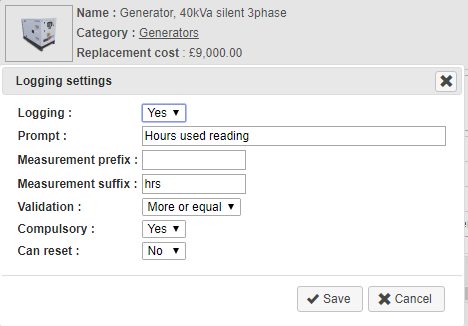
Set up the logging settings for your hire stock items from the Menu within Hire Stock Management. Once set up, you will be prompted on the check-in of an asset to log the amount used. This could be lamp hours, generator hours or blade size on a wall chaser for example. View, track and document the logging history of your assets!
Bespoke price structure editor
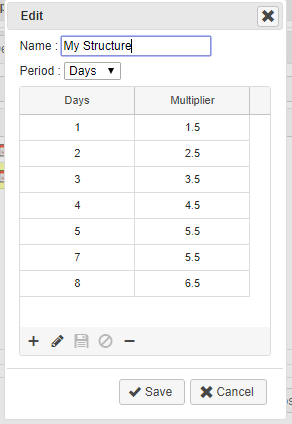
HireHop introduces the new simple price structure designer allowing more flexibility on pricing structures for items on jobs of different durations. Navigate Home-Settings-Company Settings-Edit Price Structures-Custom Price Structures to create and edit your own price structures, setting the period and multipliers required. Once saved, this structure will be available to be allocated to your stock items via the price duration drop-down in stock management. Custom price structures allocated to items override and take precedence over the Job price structure for that item.
New Documents
Navigate Home-Settings-Documents-New to add in two newly created documents.
The ‘project carnet’ document, allows you to print boxed reports of assets, including weights, values and country of origin to create your carnet reports for all jobs within a project in a single click of a button.
If you would like a ‘signature receipt’ on delivery, this document allows the recipient to sign the page, and pressing Save captures the signature with the date/time it was signed.
More Home Page Tiles
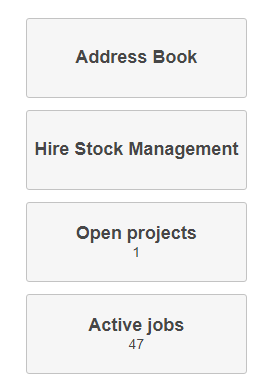
Now set management pages of Resource Planner, Hire Stock Management, Resource Management, Sales Stock Management and Address book as your Home page tiles. You can find this option in Home-Settings-Your Settings-Set home page tiles…
New Languages
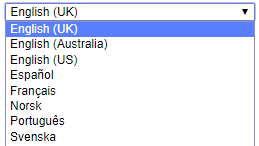
HireHop is now available in Spanish and Norwegian, with more languages to come! Each user can also view HireHop in English, French, Portuguese and Swedish, by selecting the Language in their User Settings.
Stock Utilisation Report
Stock Utilisation is a new report that is accessible from the Home page, and contains the following columns:
- Utilisation = How many jobs the item was used on over the period
- Utilisation % = Percentage of jobs done over period item was used on, so if it was used on half your jobs it would say 50%
- Qty in stock = How many you currently have in stock
- Used = How many used over the period, so if 10 jobs used 2 on each job, it would say 20
- Used % = This is the percentage of how many you hold in stock used on average on each job, so if I have 10 in stock and on average I use 2.5 a job, it would say 25%.
- Hire In Cost = How much spent hiring it in
Two key columns are the percentage ones as the higher they both are, the more the stock has been used. If, for example, Used % and Utilisation % are always high and there is quite a high hire in cost, you should definitely be looking at buying more. On the other hand, if your Utilisation is low and Used % is low, you should perhaps look at selling some off. Click on the Name of the item to open up another report that breaks down the hires over the period into a graph so you can see exactly how it was used.
Help Videos
Need reminding of how a particular module works or have staff who are new to the system?
We have created short how-to videos throughout the system, which are available by clicking here, or on the Help pop-out of the relevant screen.
Smart Categories
Within Hire Stock Management, and when adding items onto your supplying list, the categories now shown are the parent categories only. Click on a parent category to show all items inside that category, as well as all the sub-categories, which can be selected to further filter the list.
New shortcuts, settings and user permissions
- Creating an invoice, click on the total owing to add a custom item with that amount.
- Ignore, Confirm or Prevent assets whose Service, PAT Test, or other tests such as Loler, have expired or will be expiring on the particular job, from being checked out. Administrators can set this up in Company Settings, to ignore test failures, confirm failures requiring a double scan to check the asset out, or prevent the asset from being checked onto the job altogether.
- More user permissions:
- Override the test settings above by allowing the check out of test failures
- Allow certain users to only open their own jobs and projects
- Prevent or allow early checkout of jobs
See if you have shortfalls at a glance
If you have a shortfall of any items on the Supplying list of your Job, the Supplying tab will go red as a warning indicator. As soon as the shortages have been accounted for, the Supplying tab will go back to black.
Email integration
Further email integration features, including integration with Google, 365 and Microsoft Exchange servers.
Speed and security improvements
Continued speed improvements with faster servers and general speed improvements, making some parts of the system 10x faster! HireHop is 100% HTTPS, with even more improved security.
Bug fixes, other minor improvements and much more to come!

